How to capture an image using BDD 2007 and ImageX
I was looking through some old notes and found this, hope this helps:
- PXE boot on the computer you wish to image.
- At the first prompt, choose the option “Exit to command Prompt.”
- Map a network drive to your distribution share and run ImageX. Example:
- net use x: \\bddserver\distribution
- cd x:\Tools\x86
- imagex /capture c: x:\Captures\ImageName.wim “Computer Image Description”