How to enable Remote Desktop remotely
February 18, 2008
I had to do this just a few minutes ago and I figured I should probably post it here.
- Open Registry Editor by going to Start -> Run and typing in regedit.
- Go to File -> Connect Network Registry… and type in the name of the computer where you want Remote Desktop enabled. Click OK.
- Go to HKEY_LOCAL_MACHINE\SYSTEM\CurrentControlSet\Control\Terminal Server of that computer.
- Double-click the DWORD called fDenyTSConnections and set its value to 0. Click OK.
That’s it! Remote Desktop is now enabled!