Extra secure, automated, offsite backup with TrueCrypt and Dropbox
I love Dropbox, it really does simplify my life.
If you’ve never used Dropbox before, you should definitely check it out as it’s a very painless way to synchronize files from multiple computers and supports all major operating systems, including mobile platforms (it’s free for up to 2GB). Your data is stored offsite so if someone breaks in to your home, steals your computer and that external hard drive lying next to it where you store all your backups, getting your data back is as simple as getting a new computer, installing the Dropbox client software and re-synchronizing your files. You can also get access to your files via their website, so you can pretty much access your files from anywhere.
It works really well for me as I do development work on two different machines: I have a laptop I normally keep at home and a netbook for travel or when I just want to do work somewhere else, like a bookstore or a coffee shop. Most of the time I have internet connection where I’m working at so I just keep my project files in my Dropbox folder and when I go home and turn on my main laptop all the changes are automatically synchronized. I also have an Android tablet/phone (Dell Streak) and there are times when I needed to transfer files to it so I just use Dropbox to do that as well. Another big plus is they keep a one month change history of your files so you can revert back to previous versions or recover deleted files!
The connection between your computer and the Dropbox server is also SSL encrypted using 256-bit AES encryption so it’s safe from packet sniffing. However, things like this happen. The people maintaining the Dropbox servers probably also have full access to your files. So if you have really sensitive data you’d like to keep in Dropbox you would probably want to put another layer of security, and this is where TrueCrypt comes in.
TrueCrypt lets you create an encrypted volume, which can just be an encrypted file which acts as a container for other files. You can think of this as a virtual disk. This will be password protected (I recommend you use a passphrase so you can make it really long to protect against brute force attacks while still pretty easy to remember, maybe use your favorite quote and add a bunch of special characters and numbers). Once your encrypted volume is created, you simply use the TrueCrypt software to mount it and you can use it just like a regular disk storage.
The idea is to keep this encrypted volume/file in your Dropbox folder so it will automatically be backed up/synchronized. I recommend you keep this file pretty small so synchronization doesn’t take too long. Now if another security glitch happens over at Dropbox and someone gains access to your Dropbox folder and wants to do some damage, he’ll need to know that you keep your sensitive stuff in this file, how to read the content of this file, and if he figures out this is a TrueCrypt volume he’ll need to crack the password which, if strong enough, will not be worth his time and he should just move on to the next victim.
TrueCrypt is free and open-source and supports Windows, Mac, and Linux.