Error message when plugging in USB drive: "Unable to mount Filesystem" on Ubuntu 12.04
Error Message:
Unable to mount 65 GB Filesystem
Error Mounting: mount exited with exit code 13: $MFTMirr does not match $MFT (record 0).
Failed to mount ‘/dev/sdb1/’: Input/output error
NTFS is either inconsistent, or there is a hardware fault, or it’s a SoftRAID/FakeRAID hardware. In the first case run chkdsk /f on Windows then reboot into Windows twice. The usage of the /f parameter is very important! If the device is a SoftRAID/FakeRAID then first…
I just moved in to a new furnished apartment here in Chiang Mai, Thailand today and it came with a nice LED TV that has a USB and SD card port for opening audio, video, and image files. I wanted to try it out so I plugged in my SD card containing some videos to see if I could play them. But as soon as I plugged it in, the TV displayed that it couldn’t read the device.
I then put in the SD card to a USB adapter and plugged it in to my laptop running Ubuntu 12.04 to see if I can view the files, but it instead showed the error message above. The TV might have tried to do something to the filesystem and messed it up.
According to the error message, it could be fixed using the Check Disk utility on Windows. But since I have no Windows machine with me and VirtualBox won’t be able to see it as it’s not mounted, this option won’t work. Luckily, there’s an NTFS tool available for Linux.
Solution:
1. Download and install the ntfsprogs package:
sudo apt-get install ntfsprogs
2. Run ntfsfix on the device giving the error. In my case it’s /dev/sdb1:
sudo ntfsfix /etc/sdb1
3. Unplug and re-plug the USB device and the files should now be readable again.